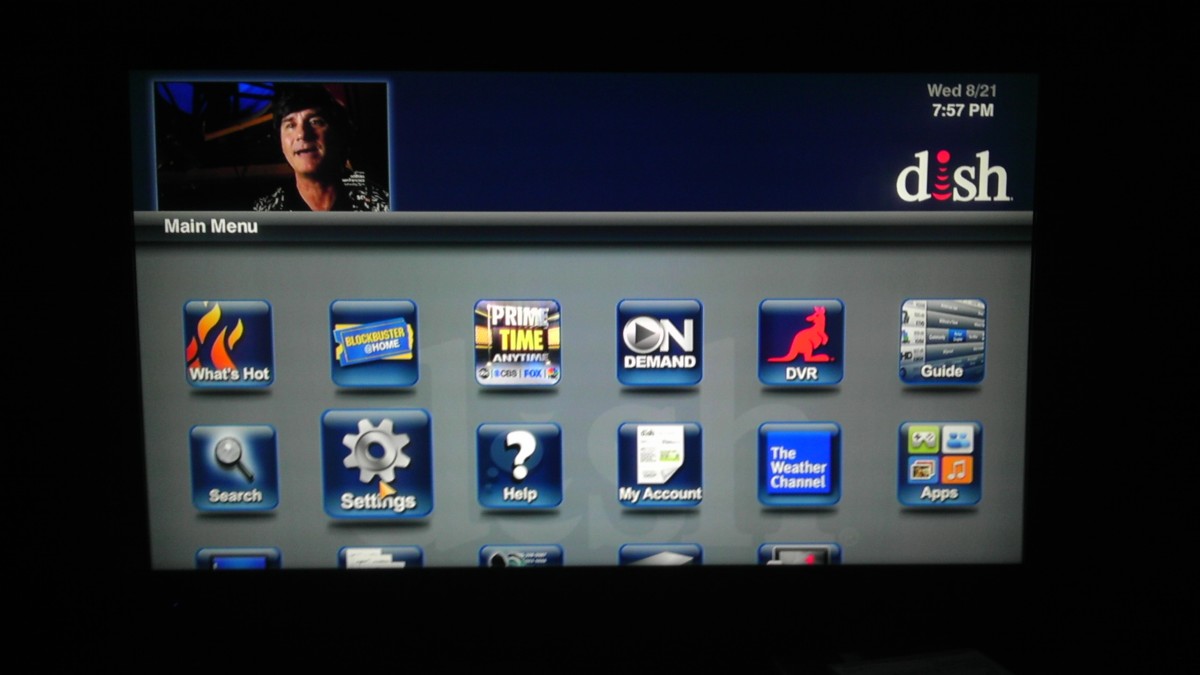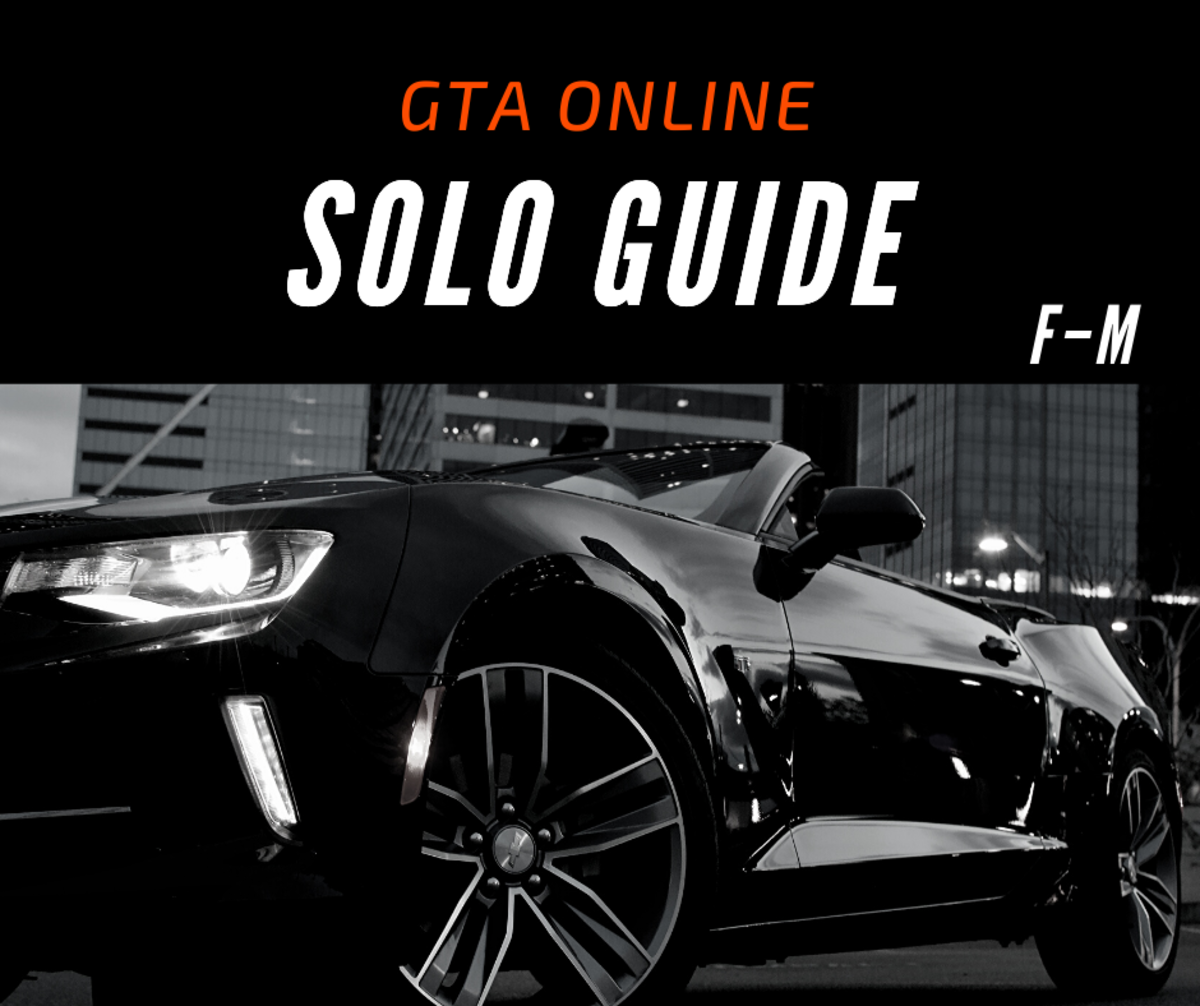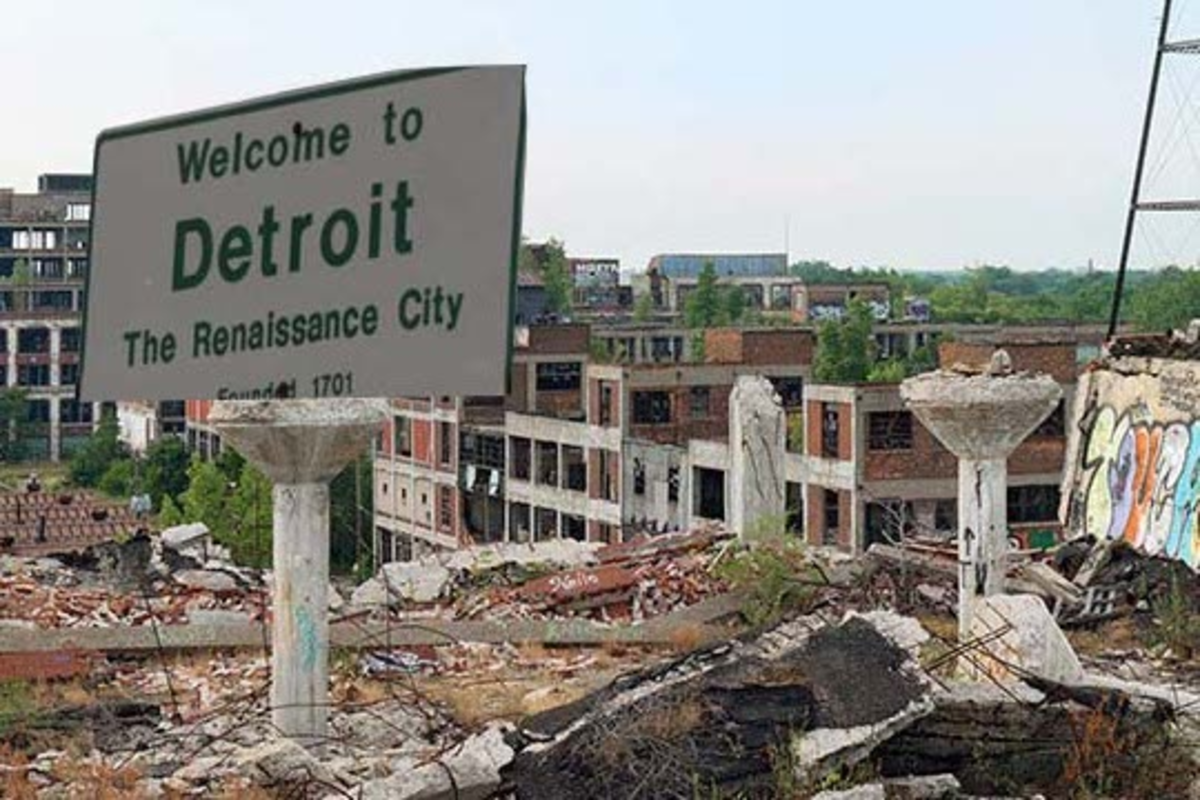Bluetooth Quick Reference Guide for GM Vehicles
General Information
General Motors (GM) uses Bluetooth technology in many of its new vehicles. Because the delivery at the dealership can sometimes be overwhelming, the pairing process of a Bluetooth enabled cell phone may sometimes be overlooked, or, if the salesperson did explain it, forgotten. GM has developed a quick reference guide for pairing and using your Bluetooth cell phone with your new vehicle.
To utilize the Bluetooth Feature in your vehicle, you will need to use two Steering Wheel Control Buttons. These two buttons are as follows:
- Steering Wheel Control - Push to talk, Phone off hook (SWC-PTT): This button is the one that will be used most often. It is used to enter Voice Recognition Menus, Answer Incoming Calls and Transfer Calls in to the Vehicle. To invoke this button when not already in a call, you need to press and hold it for 2 seconds. A quick push will only mute the radio.
- Steering Wheel Control - End, Phone on hook (SWC-END): This button is used to reject incoming calls (either while in a call or not). In addition, this button can be used to end a current call.
- The Bluetooth Functionality described in this guide is available while the vehcile is in On or Accessory Mode.
- The Voice Recognition System Utilizes a "Listening Tone" to help increase the accuracy of the voice recognition system. After the system prompts you for information or a command, it will play a short tone.
- In order to utilize the Bluetooth system in the vehicle, a Bluetooth equipped cellular phone is required. Based on the phone manufacturers implementation, not all phones will support all functionality. Not all phones are guaranteed to work with the vehicle's Bluetooth system.
- The Gen 8 OnStar system uses a weighting scale to determine VR accuracy. If the weighting of your response has a high enough accuracy, it will not ask you to confirm the response. if the accuracy is lower, it will ask you for confirmation or ask you to repeat yourself. This may cause the systme to react differently under what seems to be the exact same conditions.



Phone Pairing
To Pair a Phone:
- Get into the Bluetooth Menu of your cell phone ahead of beginning the pairing process, but do not start a search on the phone for Bluetooth Devices at this time.
- Press the SWC-PTT Button - Should hear: "Ready."
- Say, "Bluetooth." - Should hear "Bluetooth ready."
- Say, "Pair" - Should hear: "Please start a search on your Bluetooth Phone..." (You will be provided a 4 digit P.I.N.. Remember this P.I.N. as you will need in step 6.)
- Start the pairing search process on your Bluetooth cell phone (The method to do this will vary from cell phone to cell phone, please consult your phone's user guide for more information.)
- Look for your phone to find a device named: "General Motors". Select that device for pairing and enter the P.I.N. provided by the OnStar module in step 4.
- The module will prompt you for a name for this phone. Use a name that best describes the phone so you will know it in the future. It will then confirm the name you provided.
- Once the pairing process has been completed, you will get the following message:" 'Phone Name', has been successfully paired."
- You can pair up to 5 devices at one time.
For safety reasons, General Motors has disabled pairing while the vehicle is moving. To pair a phone, you must know how to operate the Bluetooth functionality on your cell phone. Please reference the user guide for your cell phone to explain this operation. The pairing process must only be done one time for each phone, unless that phone's pairing information is deleted.
List Paired and Connected Phones
To List Paired and Connected Phones:
- Press the SWC-PTT Button - Should hear: "Ready."
- Say, "Bluetooth." - Should hear: "Bluetooth ready."
- Say, "List." - You should hear all of the paired phones. If the phone is connected, it will also say "Is connected" after the name of the phone.
There is a difference between pairing and connection. You can pair up to 5 devices at one time, but you can only connect to one device at a time. The module has a built in connection strategy and should automatically connect to the highest priority available Bluetooth phone. You will need to be connected to a phone in order to make Bluetooth calls on it.
Useful Automotive Links
- Ford Shop Manuals CD-ROM and Download
Ford shop manuals, Motorcraft car parts master catalog, truck master parts and accessories available in CD-ROM and digital download formats. These Ford Shop Manuals and Motorcraft Parts Catalog. - Detailing Car Care Auto Appearance Products | MOTHERS | Surf City Garage
Detailing, car care and auto appearance products including MOTHERS and Surf City Garage Enthusiast Grade - wax, polish, cleaners, sealers, bug remover, stain and spot remover, scratch remover, car wash.
Make Outgoing Calls
To Make a Call on the Bluetooth Phone using Dial Command:
- Press the SWC-PTT Button - Should hear: "Ready."
- Say "Dial." - Should hear: "Dial using," Stored Phone Name, "Number Please." Say entire number without pauses (i.e. "5864925761"). - May confirm the number back to you, or if it has a high enough confidence interval, it will say, "OK, dialing." Say, "Yes", to confirm if requested.
- Call should be placed on Bluetooth Cell Phone and automatically be heard on the vehicle audio system.
To Make a Call on the Bluetooth Phone using Call Command:
- Press the SWC-PTT Button - Should hear: "Ready."
- Say "Call." - Should hear: "Call using," Stored Phone Name, "Please say the nametag." Say the nametag of the person you wish to call. - May confirm the nametag back to you, or if it has a high enough confidence interval, it will say, "OK, calling nametag." Say, "Yes", to confirm if requested. You may speed up this process by saying "Call" and then the nametag of the person you wish to dial immediately afterwards instead of waiting for it to prompt you.
- Call should be placed on Bluetooth Cell Phone and automatically be heard on the vehicle audio system.
How to Pair Your Phone with a GM Vehicle
Pairing a Second Phone
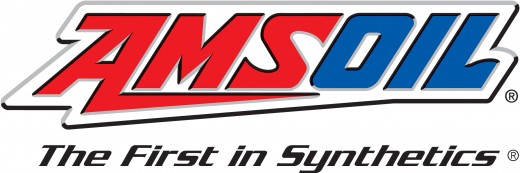
Request Your FREE AMSOIL Product Catalog by Mail
- Independent AMSOIL Dealer | Buy AMSOIL Synthetic Oils and Lubricants
Request your FREE AMSOIL Product Catalog by mail. T-1 Certified Independent AMSOIL Dealer. Nationwide service and shipping throughout the U.S.A. and Canada. AMSOIL has the most sought after synthetic oils for car enthusiasts and motorcycle riders.